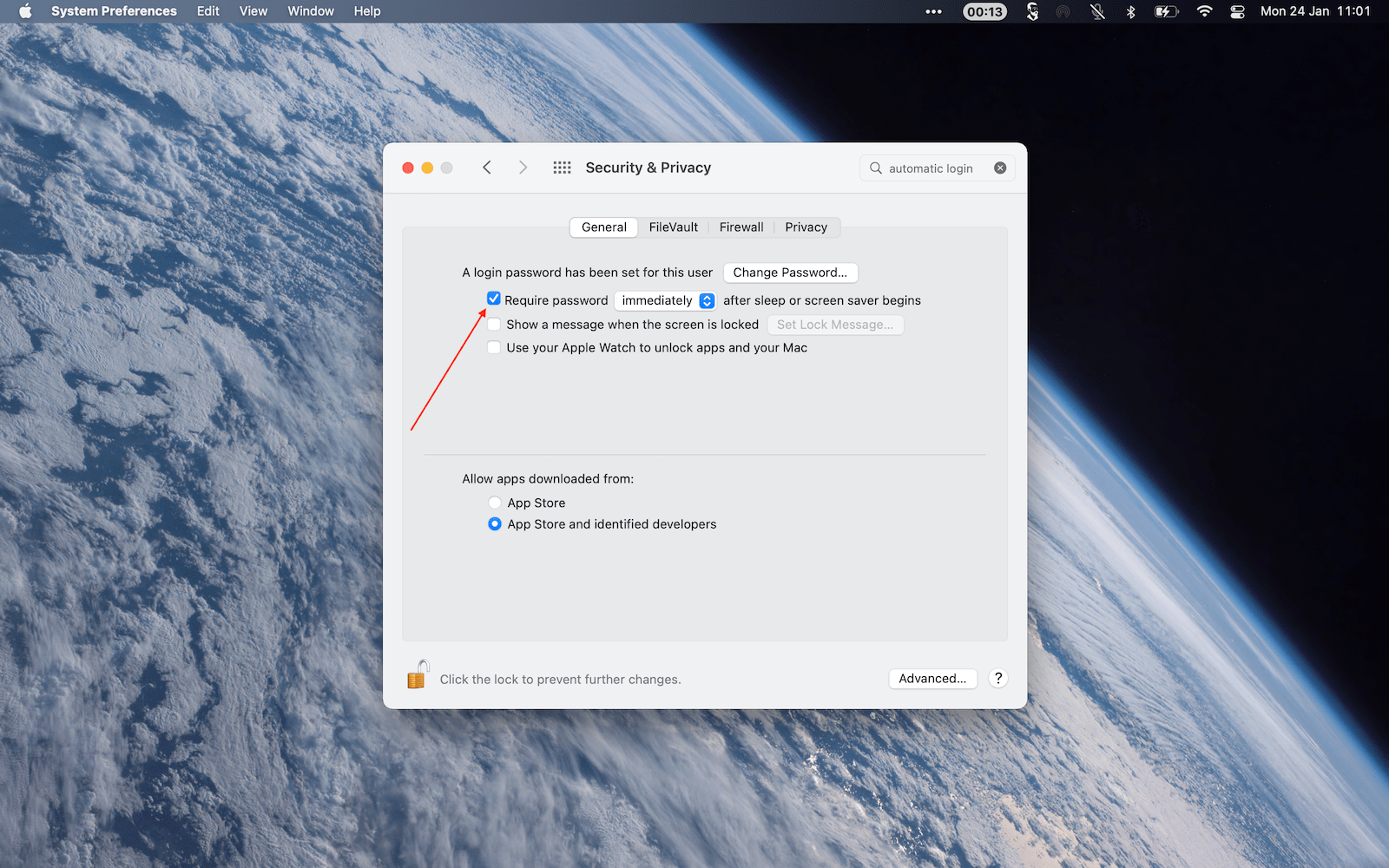CIS
ISO
NIST
CSF
Essentials
SOC
Password after inactivity
How to enable password after inactivity
- Open System Preferences, click Lock Screen.
- Under Require password after screen saver begins or display is turned off choose Immediately.
How to enable on Monterey and older
- Open System Preferences, click Security & Privacy, then click General.
- Check Require password after sleep or screen saver.
- Click the dropdown menu and choose the time. We recommend immediately, but 5 minutes is good enough too.
Time to fix
< 1mWhat
This preference is to prevent easy access to your computer when the potential intruder has physical access to it. Works in connection with screen saver. Learn more on the Apple Support page.
Why you should enable password after inactivity
You accidentally leave your computer open when you answer the door, go to the toilet, or just generally get interrupted by something. Your roommates, classmates or just strangers can then easily access everything.
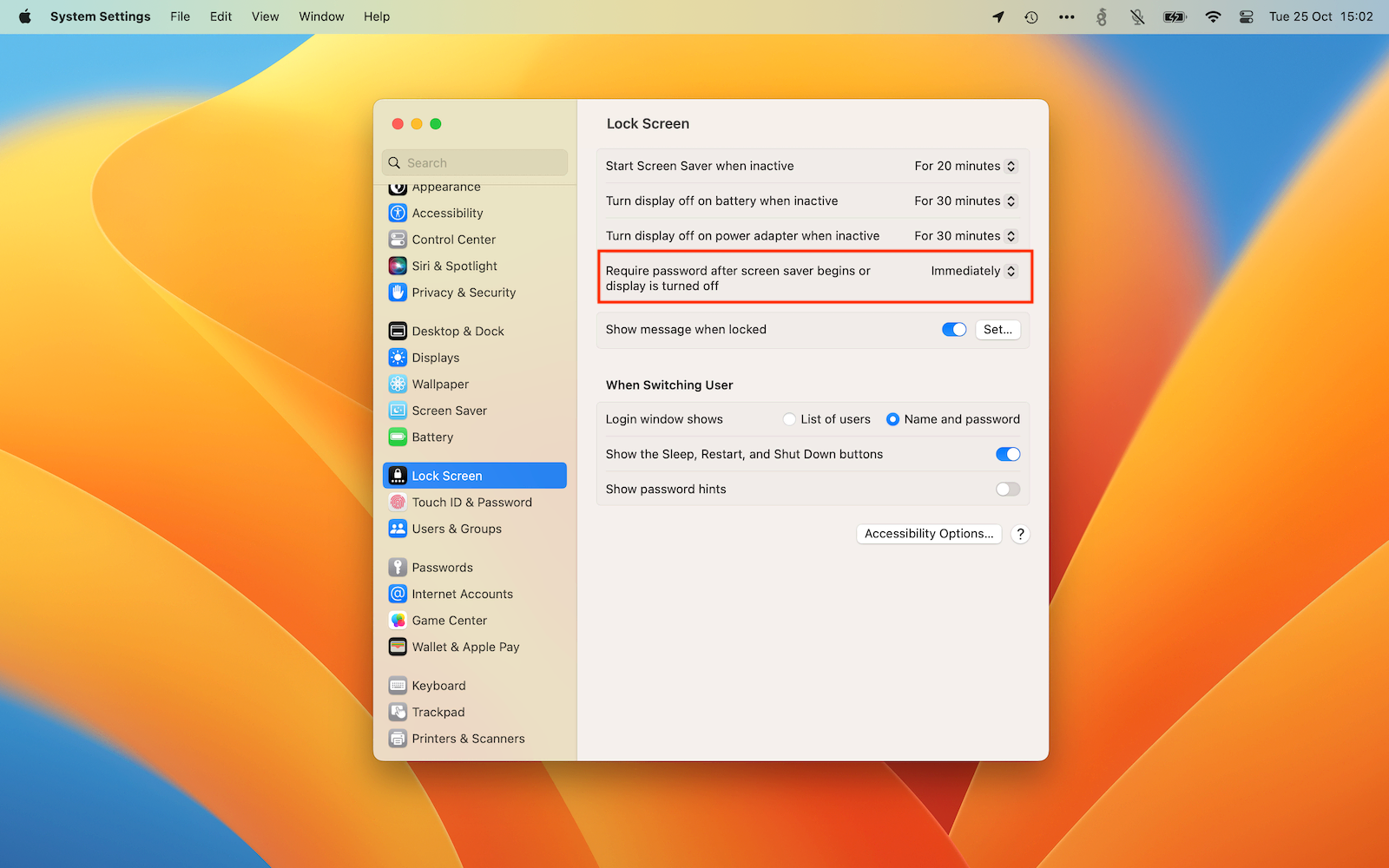
Monterey